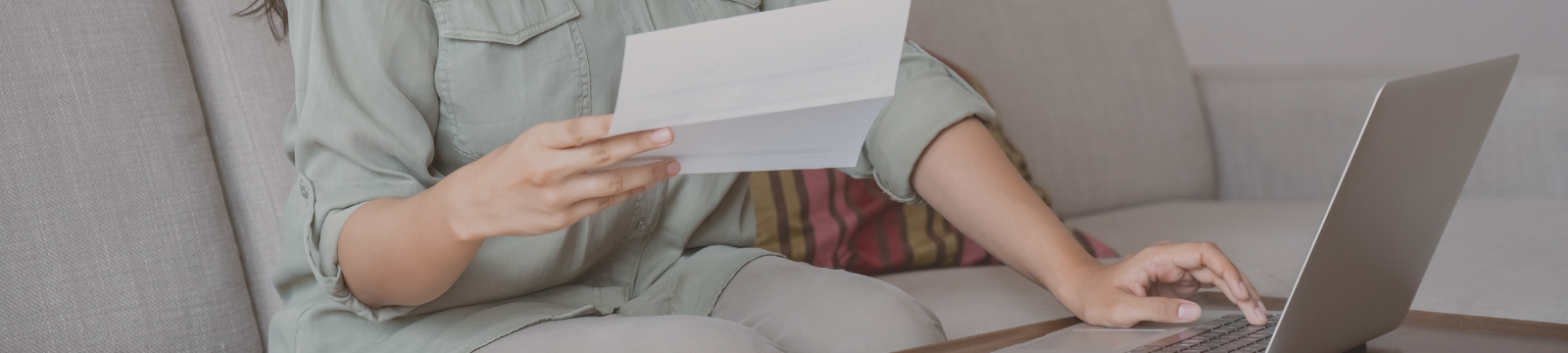Never Miss a Payment Again with CHROME's Bill Pay!
Did you know Bill Pay from CHROME FCU helps you stay on top of your bills and avoid late fees? With Bill Pay features, you can:
- Get text or email alerts when a bill is due
- Set up recurring payments from monthly bills
- See your payment history and account balance
And the setup is simple! All you have to do is log into your Digital Banking account* then select “Bill Pay” to get started.
- Grab a bill and log into your Digital Banking account.*
- Select the Bill Pay option in your menu.
- Click "Add a Payee."
- Enter the information for the company or person you want to pay.
Activate these powerful features today and get a handle on your monthly payments!
To learn more, see our helpful resources videos that will walk you through the steps to:
- Set up Bill Pay
- Pay a Bill
- Pay a Person
- Transfer Money